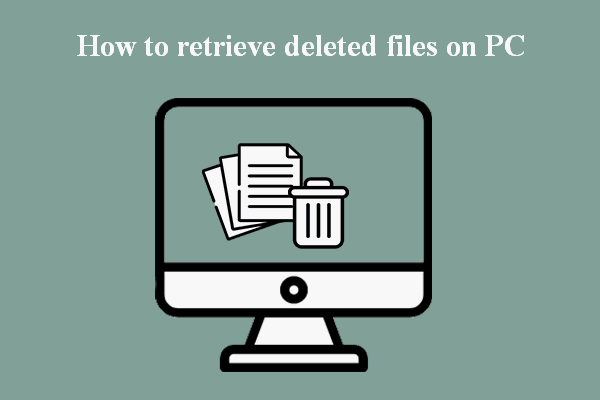The boot sequence, or boot order of a PC defines which drives a computer should check for the boot files of a certain operating system; meanwhile, it defines the order of those drives that should be checked while starting computer. However, the PC may keep ignoring the boot order when there’s something wrong with it.
What is boot sequence? Actually it refers to the order of the devices that will be used to load the operating system of a PC. That is to say, the drives will be checked in order until the boot files of a valid operating system are found. Then, computer starts successfully.
Please note: the boot menu will show up every time when you launched your computer if there’s more than one operating system installed. I advise you to let MiniTool help you when you have disk problems to solve or have data to recover.
Operating System Not Found Error Appears, How To Recover Data?
PC Keeps Ignoring Boot Order
You can enter the BIOS by pressing a certain button (vary from PC to PC) during the startup. Then, make changes to the boot priority list. In this way, you can set your computer to boot from a removable disk, a USB stick or even a CD/DVD. However, some people reported that they find PC ignoring boot order no matter how they change boot sequence.
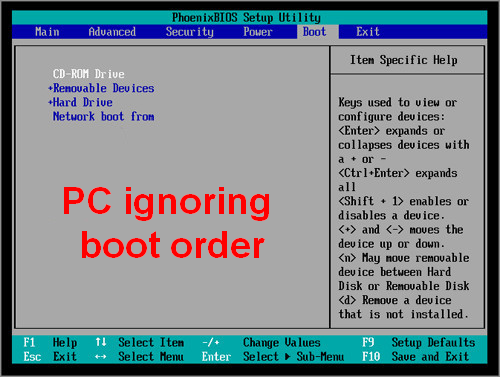
How to Fix PC Ignoring Boot Priority
If you find your PC didn’t follow the boot order you set, you should firstly go to check whether the boot media is working well. Then, you should try to fix the PC ignoring boot order issue by resetting BIOS.
How to recover deleted files from PC?
Check Boot Media Status
In fact, a PC won’t ignore a boot order unless there’s something wrong with the boot media. For instance, the first boot device is broke and invalid.
Therefore, please restart your PC and enter BIOS to check the first boot device.
Make sure you the available boot device contain necessary files:
- The USB stick or external disk connected to PC is non-bootable.
- The boot device doesn’t have any system files.
- The boot device is empty or has been damaged seriously.
In addition, you need to check the following things:
- Check the working status of the boot device to make sure it runs well.
- Change a USB port or connection cable to eliminate poor connection.
- Check whether the power supply of the external device is enough or not.
If no error is found after the checking process, you’ll need to try to reset the computer BIOS.
Reset BIOS on PC
I advise you to reset your BIOS by removing the CMOS battery.
- Power down your PC and disconnect it from the power source. For laptop users, they also need to remove the battery out. (Click here to know laptop recovery & repair.)
- Open the case of your computer gently.
- Find where the CMOS battery
- Remove the battery properly.
- Hold the power down button for about 10 seconds and then release.
- Now, place the CMOS battery to its original place.
- Reboot your computer to see whether the problem has been fixed.
If you don’t know how to remove the CMOS battery clearly, please read this page: How to replace the CMOS battery?
Change Boot Sequence Manually to Have a Try
Generally, there are 3 ways available for you to change the boot priority while you have more than one operating system installed on PC.
- Use System Configuration: open Windows Search -> type msconfig and press Enter -> shift to Boot tab -> select the OS that you want -> click on the Set as default button -> click Apply.
- Go to advanced options: reboot PC -> click Change defaults or choose other options -> select Choose a default operating system -> select the OS you want.
- Use Settings app: press Start + I -> choose Update & Security -> shift to Recovery -> click on the Restart now button under the Advanced startup section -> select Use another operating system -> click Change defaults -> select Choose a default operating system -> select the target OS.
Hope these methods can help you troubleshoot PC ignoring boot priority.